2. The summary of the missing items on your blog are in a Doc Status of Blog Requirements Checked in Mandatory Class. As you complete the assignments edit the Doc. Edit ONLY the information about YOUR Blog.
3. Maybe this will make it a bit easier for you to complete the missing items. When using these instructions remember that you can ususally get a larger version of any image in a blog just by clicking on it.
a. Your photo of one person that is a headshot. Add the photo by going to Blogger, click on the down arrow next to your name

click on Blogger profile
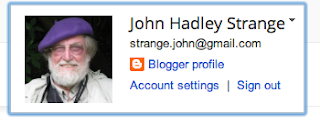
click on Edit Profile at far right

find the picture you want to use and Upload it.
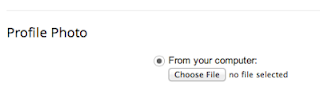
If you do not have a picture that meets the requirements, use the one I took of you. To get it go to the Emergency Access to EDM310 Instruction Manual (link on Class Blog under Essential Materials for Students and Visitors).
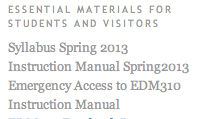
At the top of the page click on your class in the line that starts with Subpages:.
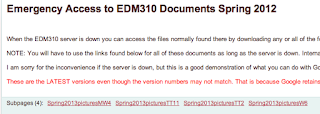
Find your name. Click on the Down arrow on the right.

b. To add working email and Twitter links you Add an HTML/Java Script Gadget by going to Blogger and clicking on Layout in the left column
Follow the instructions for writing the code that are found on p. 13 of the Activities Instruction Manual.
In addition, add a link to your Twitter page. To do this you must know how to write the code to create a link (or use the Link button in the Gadget). To learn how to write a liknk (which you MUST know how to do in order to add a link to a blog comment), follow the link on p, 13 to Mrs. Yollis' HTML Instructions for 3rd Graders. Be sure to add the break code after each line.
Here is what my gadget looks like when filled out. To enlarge the picture, just click on it.
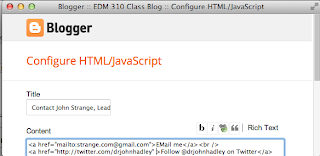
Check carefully. Save. Then Test Your Links
c. To add the Class Blog Feed you Add a Gadget called Feed. You must then add the URL to the Class Blog to it.
d. If you do not have a Blog Archives gadget, add it from the Add a Gadget list. It will be found on p. 2 of the Gadgets so scroll all the way down and click Next Page.
e. The put the gadgets in the order, drag them up or down in your list of gadgets.
f. To add images to your blog, click on the image button in your post construction area. Find picture you want to use on your computer or iPad.
g. To add the Title tag and Alt tag modifiers for the images you add to your post, follow the instructions in Step 3 on pp. 9-10 of the Project instructions.
You can always go to the Lab for help. The Lab Assistants will NOT do your work for you but they will help you figure out what you are doing wrong by asking a lot of questions or even demonstrating how to do it and then letting you do it yourself. That is the ONLY way you will learn to do it.
4. If you have not read the post that is immediately below this one (Inappropriate C4K Comment), do so now. In addition, two posts will appear soon about inappropriate C4T comments. Read them when they appear.
5. Watch the Class Blog Feed on your Blog. When a new post appears, read it. You can also regularly visit the Class Blog!








The fellowship recipients will be supported for a maximum period of four years with a monthly fellowship, a contingency grant for expenses like books, stationery etc and a travel grant for both the recipient and his/her advisor(s) for attending conferences.
ReplyDeleteKyocera Copiers